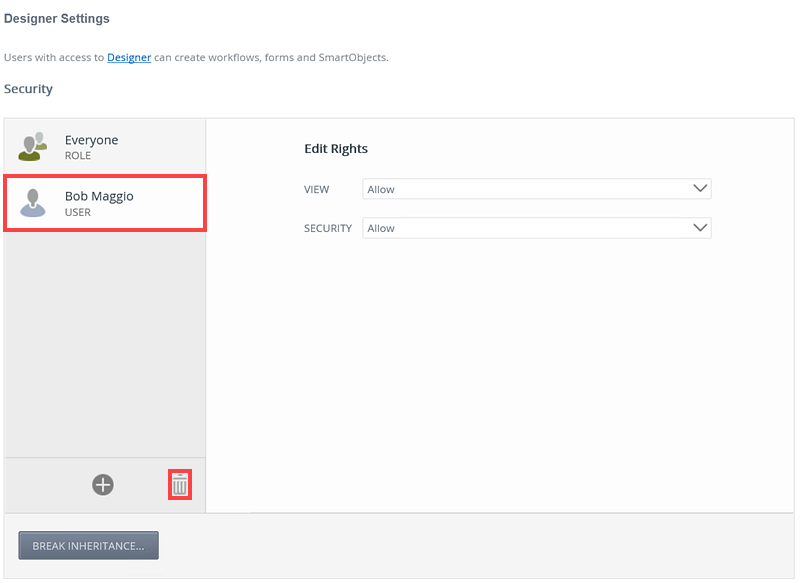Designer
The Designer node allows you to configure security settings that apply to the web-based design tools, such as the Designer and K2 for SharePoint,
such as Designer authorization .
The Designer authorization allows the security administrators role to apply authorization on the Designer in the Designer node. This allows the security administrators role to control which users, group, and roles can view and apply security to the Designer in your environment. For more information see the Authorization overview topic.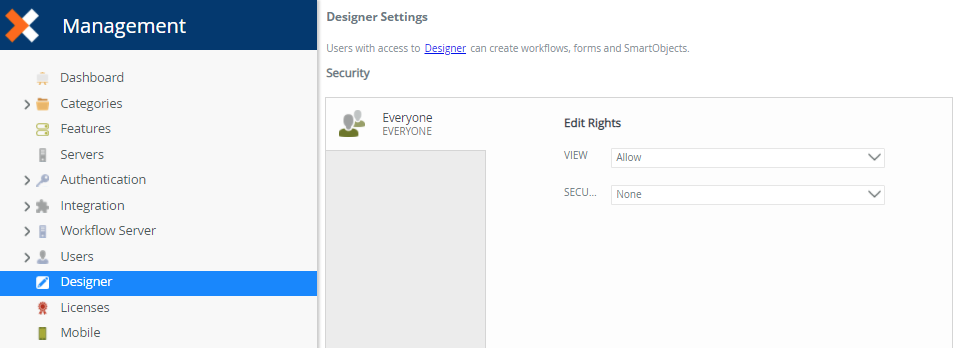
| Designer rights | Description |
|---|---|
| View | Browse to, and use the Designer. |
| Security | You can assign security rights to the Designer, which allows others to manage the Designer security, including assigning View and Security rights for other users. |
Follow these steps to add authorization to the Designer:
- On the Security page, add a user or group by clicking the Add button.
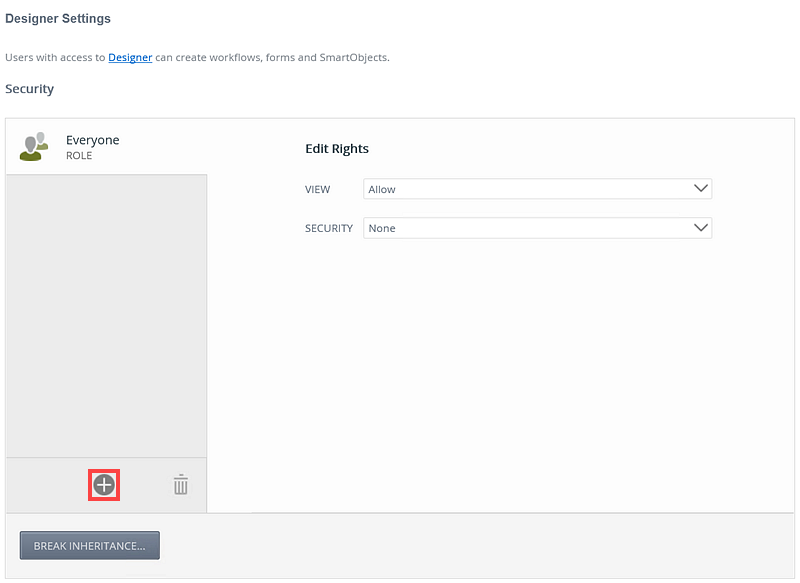
- On the Add Users, Groups, And Roles page search and add a user, group or role. Click OK.
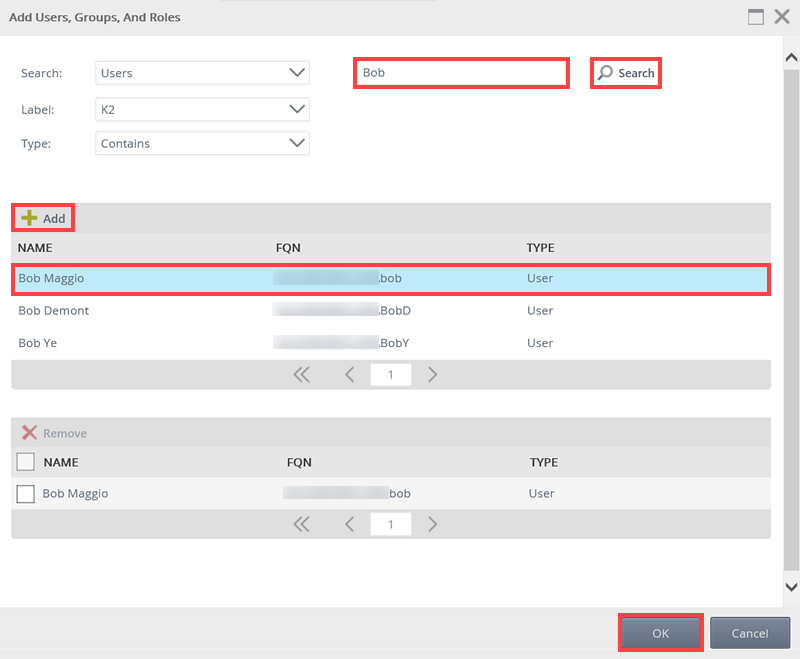
- Specify the user, group or role's View and Security rights. The following rights are available: Allow, Deny and None.
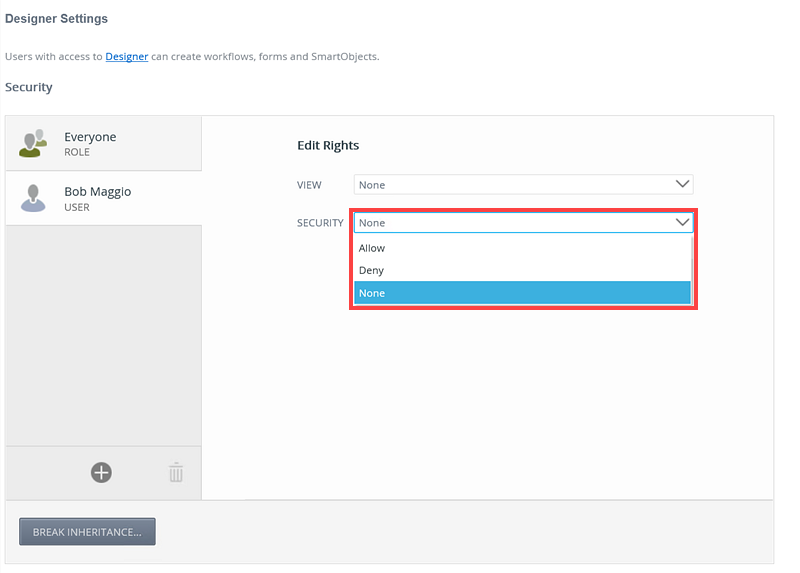
- Add more users, groups and roles to the Security page if required. When specifying users and groups for the Designer authorization, the Everyone role is added by default, providing all authenticated users in your organization, the ability to view the Designer. Best practice would be to remove the Everyone role from the Designer authorization (By clicking the Break Inheritance button, select everyone role and clicking the Trash Can icon) and add users, groups and roles according to your organizations requirement.
On the Security page, add a new user or group or edit existing rights.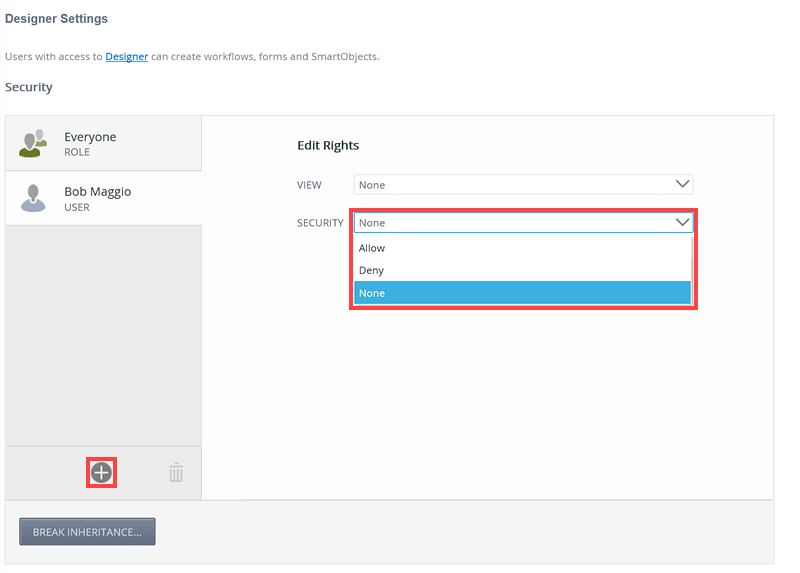
Select a required user, group or role and click Remove.